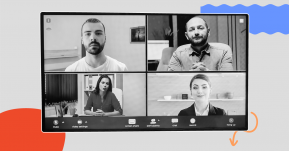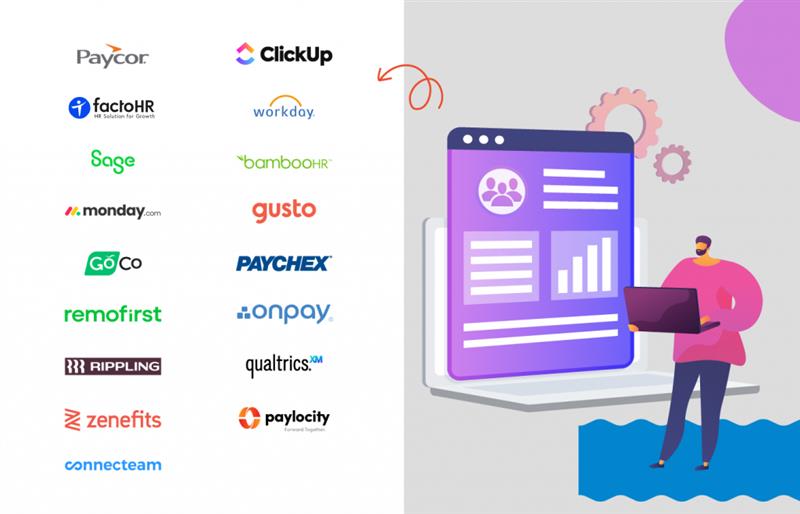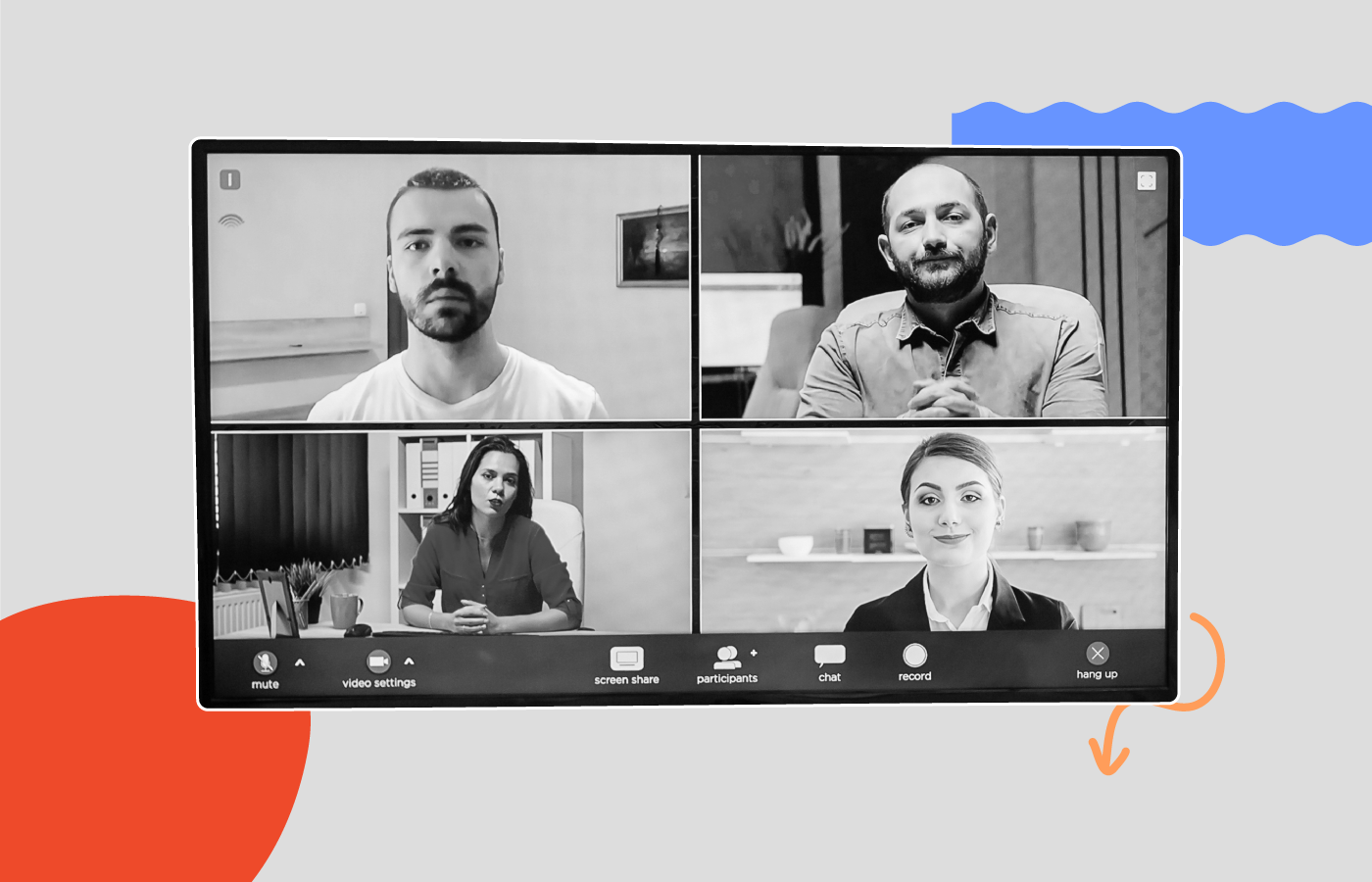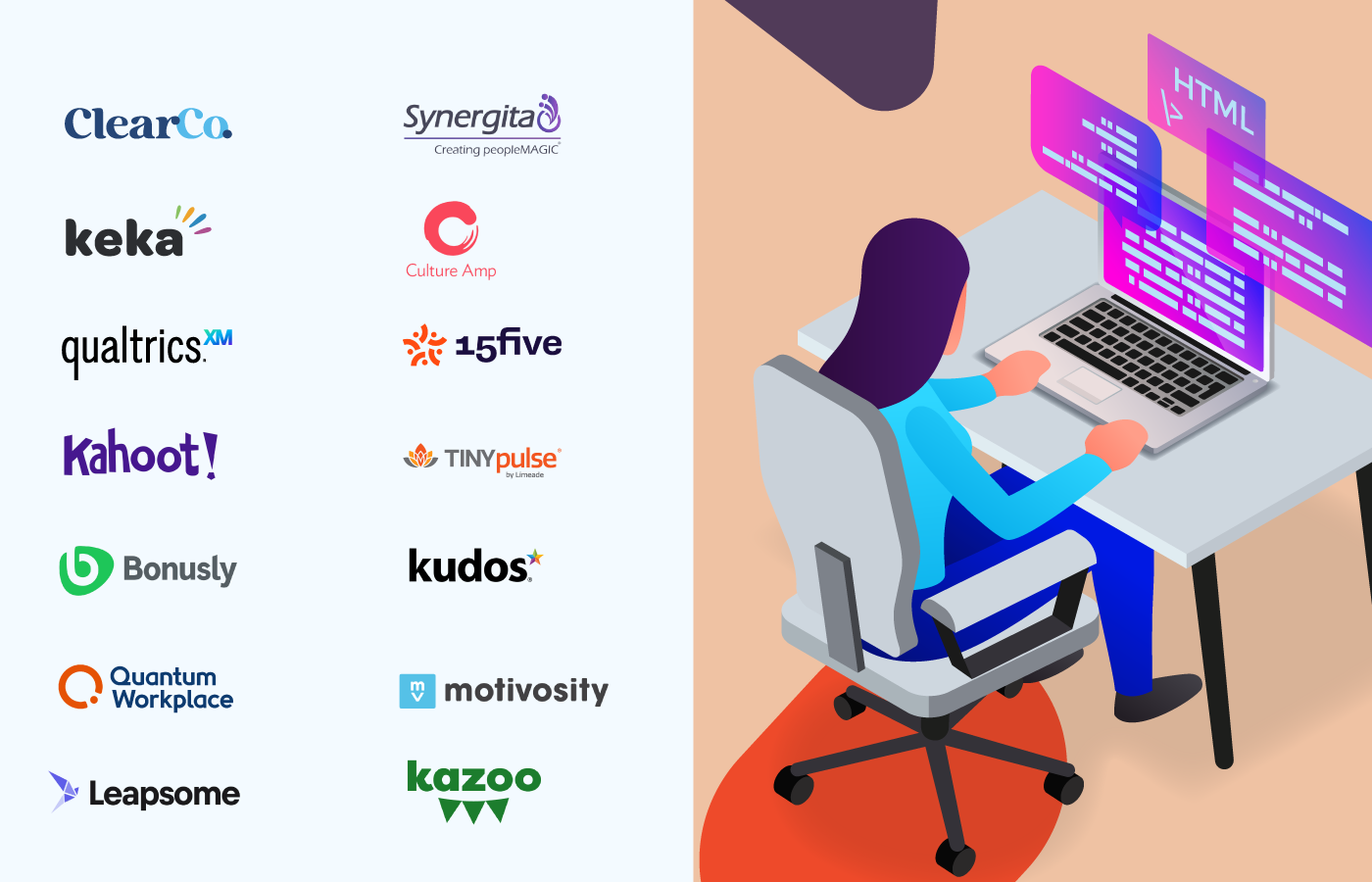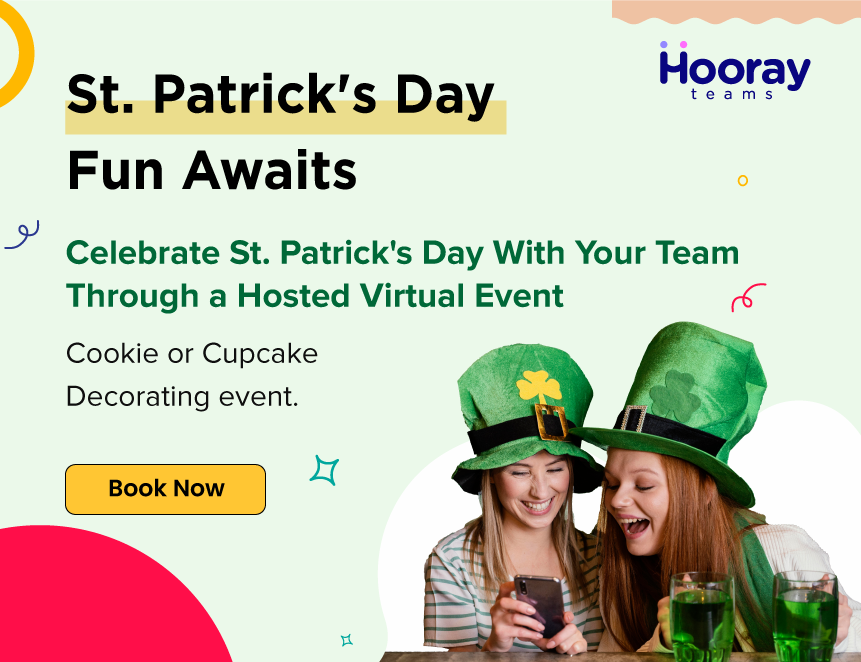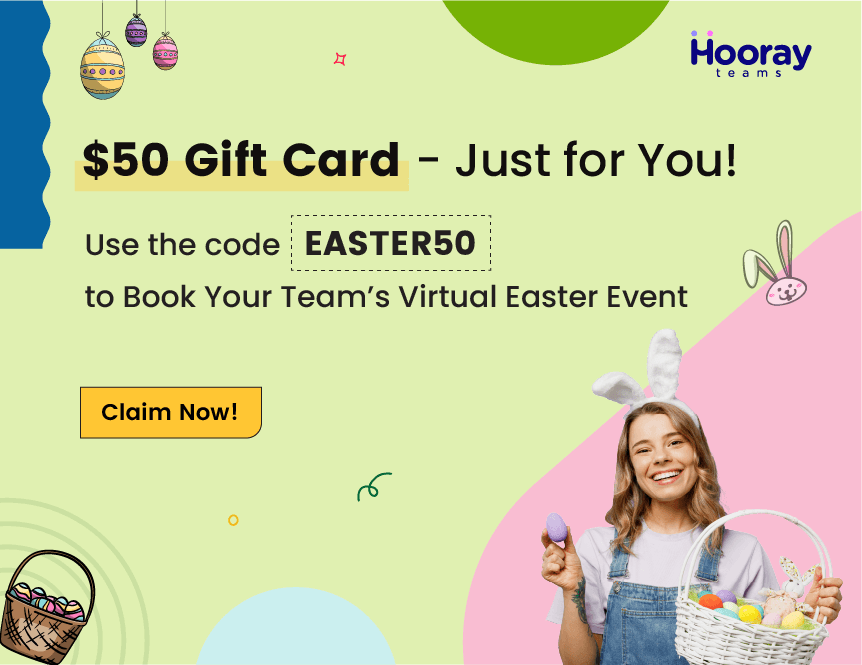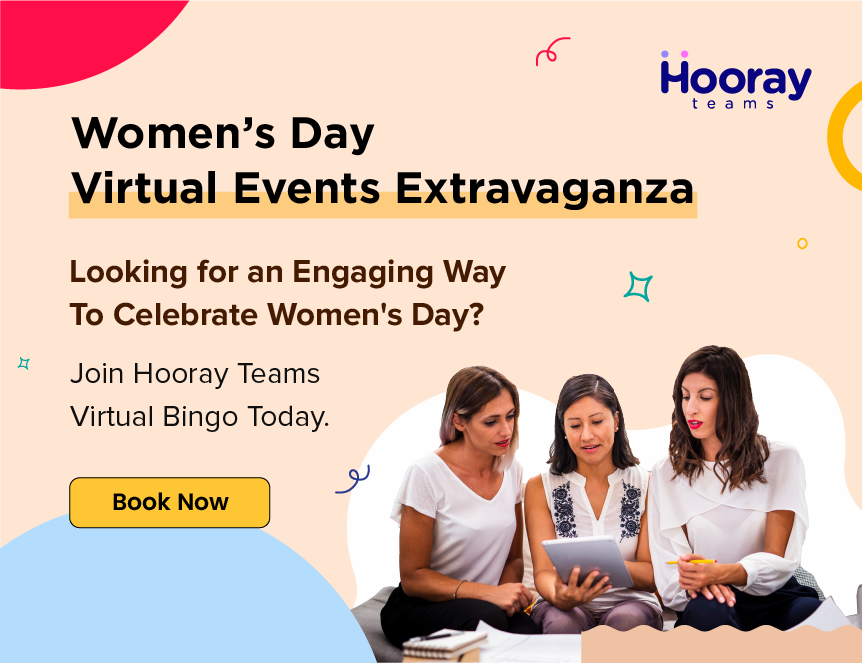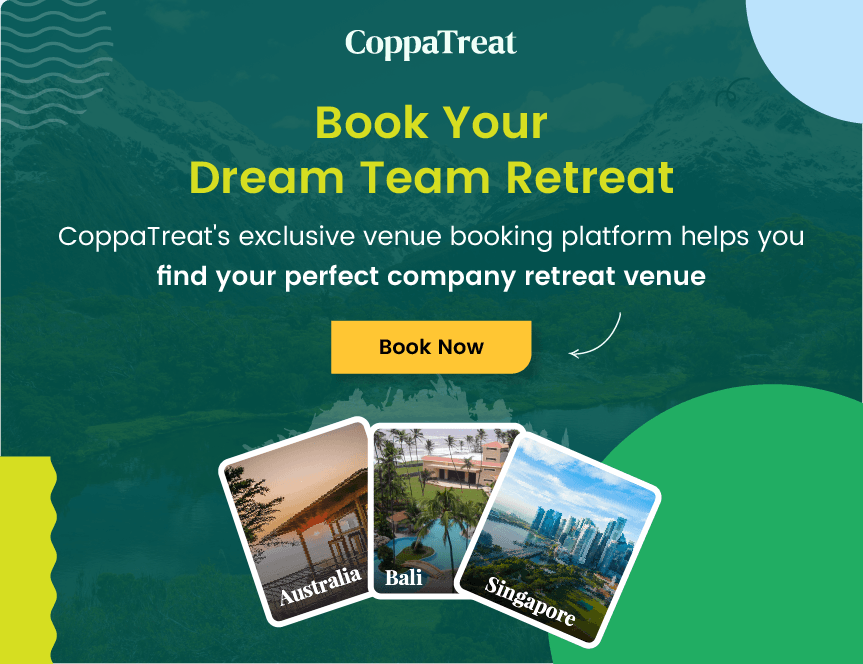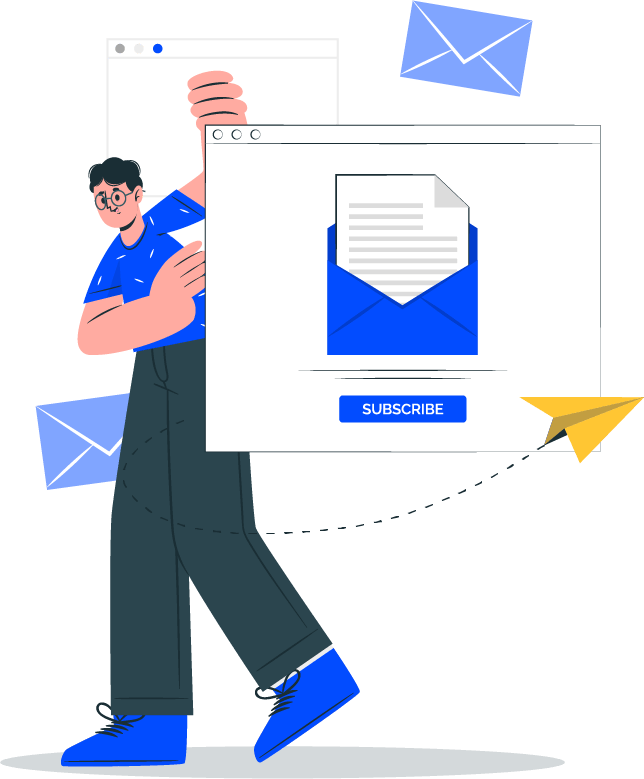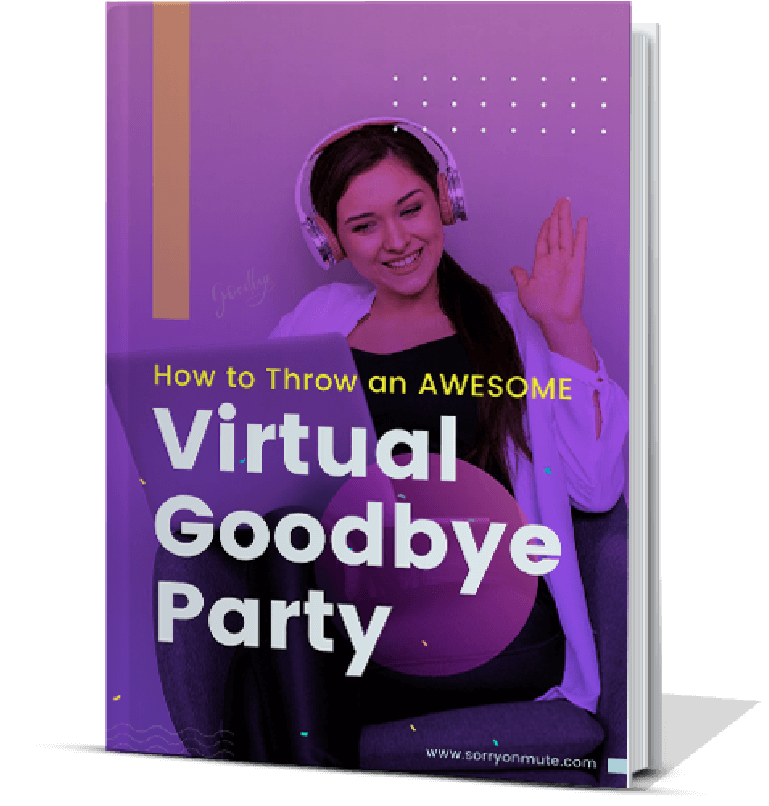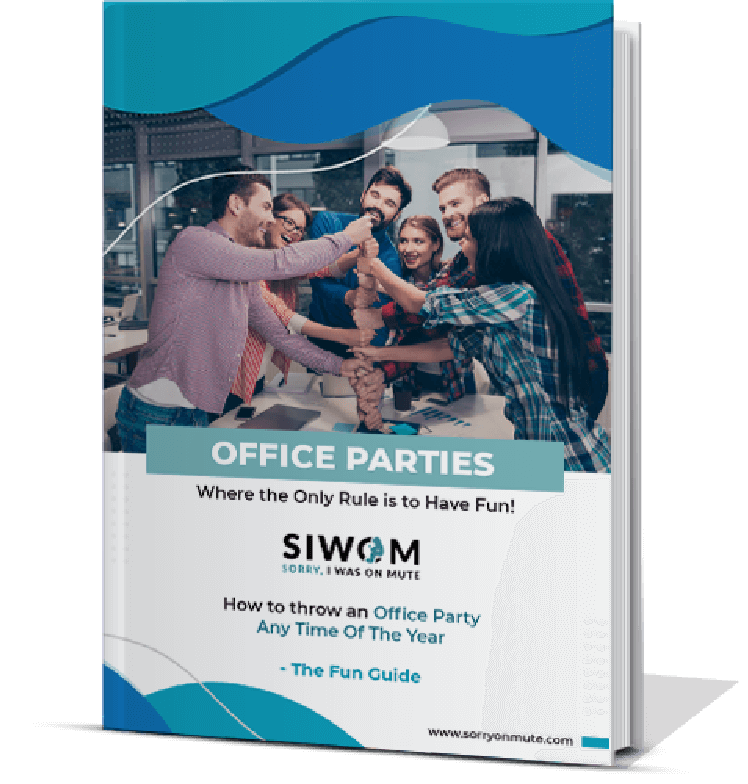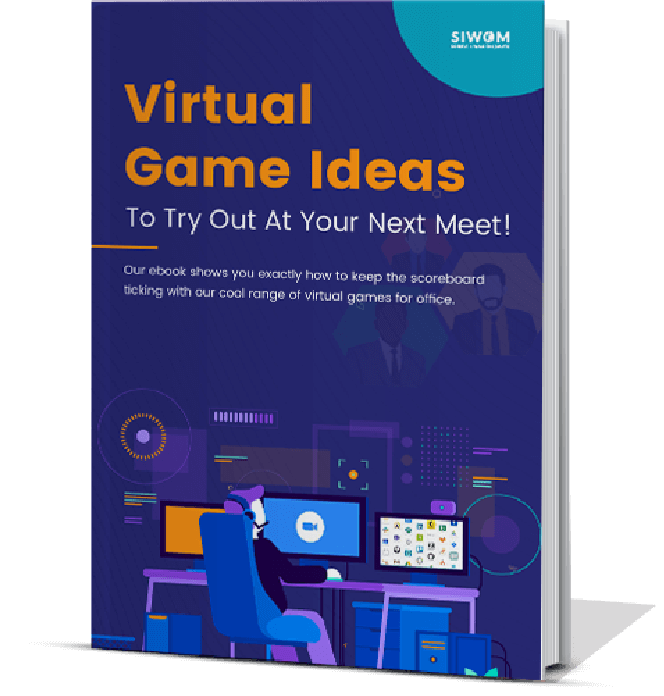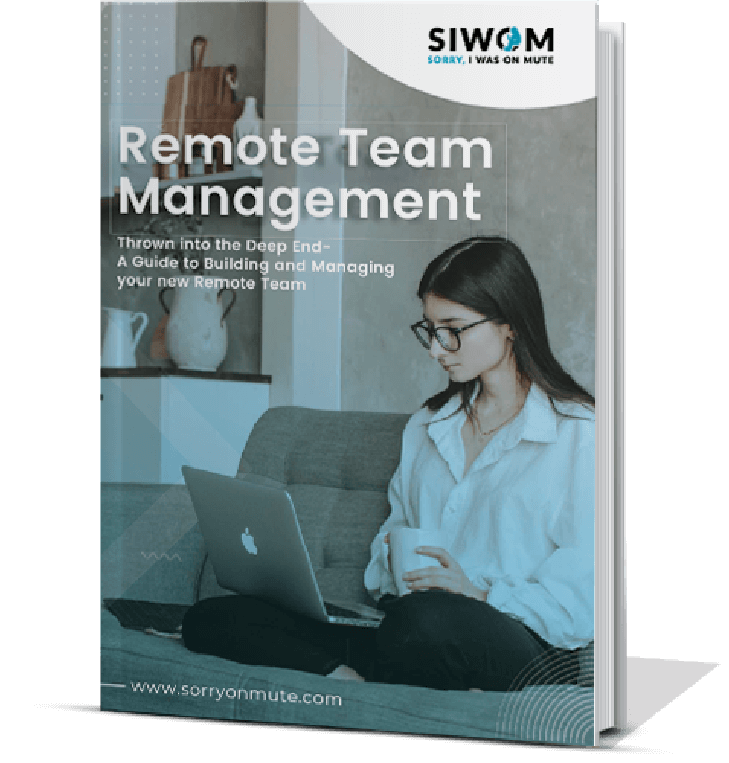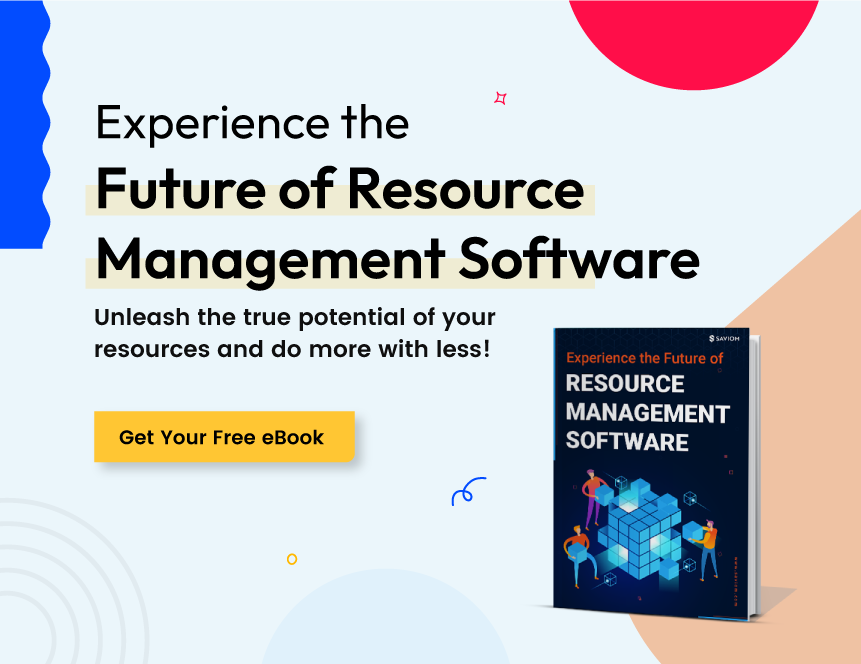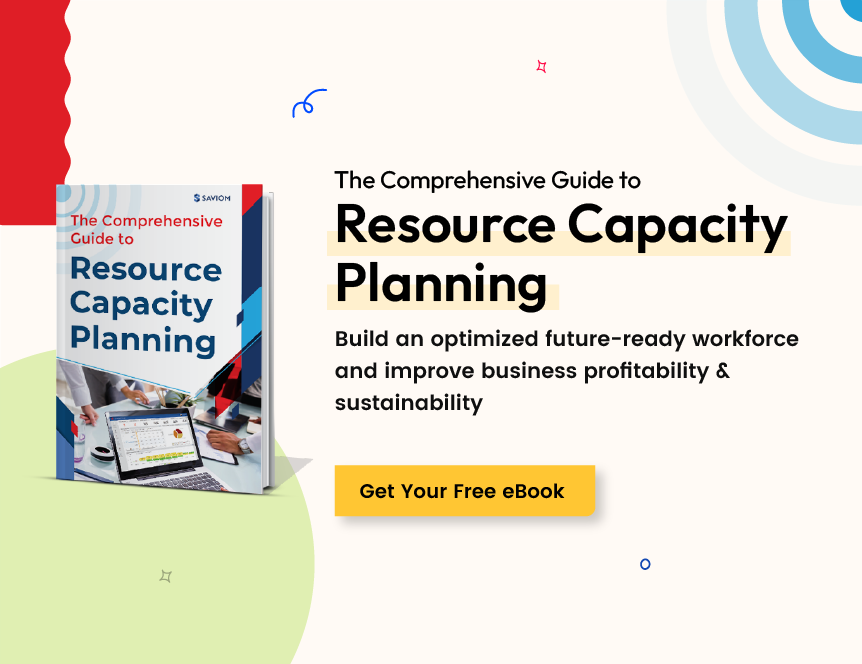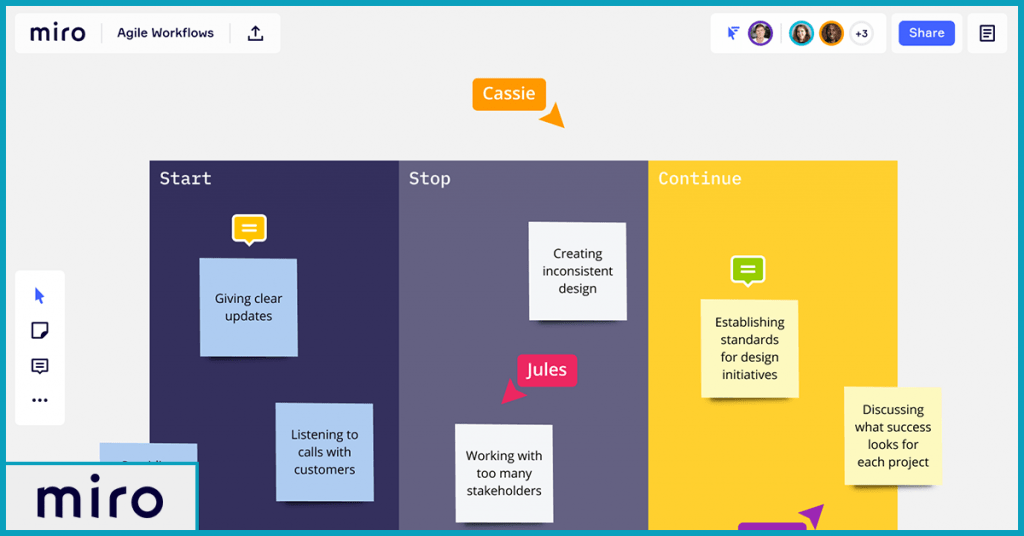
One of the things I miss when working remotely is in-person, team brainstorming sessions.
For us, to help let our creative juices flow, all we would need was our trusty whiteboard, half-a-dozen coloured markers and (more often than not) a few cups of coffee.
My search for a tool that replicated the fun and creativity we enjoyed in-team inspired me to write a review for the whiteboard app Miro. Miro is a virtual collaborative whiteboard for teams working from home, remotely, telecommuting or in a distributed setup.
Looking for the perfect visual collaboration tools for your projects? Dive into our articles comparing Miro vs. Mural vs. Stormboard, explore the alternatives to Miro and check out Miro vs. Mural comparison.
I've been wanting to write a Miro review ever since discovering it on Youtube and wanted to see how it recreates in-person sessions for a remote team.
This post will explore Miro’s features, benefits, integrations and an in-depth understanding of its value offering for remote teams.
To note, this is a completely INDEPENDENT review of Miro. You can explore the complete features of their solution here, otherwise, this article should tell you everything you need to know.
- 1. Online Whiteboard: A Miro Review
- 2. Miro – A Company Overview
- 3. What is being said about Miro?
- 4. Verdict
- 5. Conclusion
1. How to use miro boards?
Miro is an online collaborative platform that allows distributed teams to brainstorm with digital sticky notes and work effectively together. Miro offers a set of features that make it excellent for developers, project managers, and consultants. You can download miro on mobile, tablet, surface, or desktop to access it via the cloud. If you are a beginner, you can download miro on your desktop and start using it. Below are the steps to register and create a profile -
- Enter the information and click on get started
- Enter the confirmation code received in your email
- Specify the details for software setup
- Invite teammates to collaborate
you can start from a blank canvas or select areas of your focus to get started.
2. Online Whiteboard: A Miro Review
A bit about the tool. Miro is an online whiteboard where teams collaborate virtually. It brings cross-functional teams together and works as a platform to present ideas. Key features include storytelling, mind mapping, workflow design, and strategic planning.
Tools like Miro exist to ensure that no idea is forgotten, missed, or hidden from view. It comes with pre-built templates, smart drawing,s and freeform digital pens to help teams visualize and run through ideas together, no matter where they are located.
My review will cover the following features:
- Infinite Canvas
- Custom template
- Screen sharing presentations
- Wireframing
- Mindmap
- Video conferencing
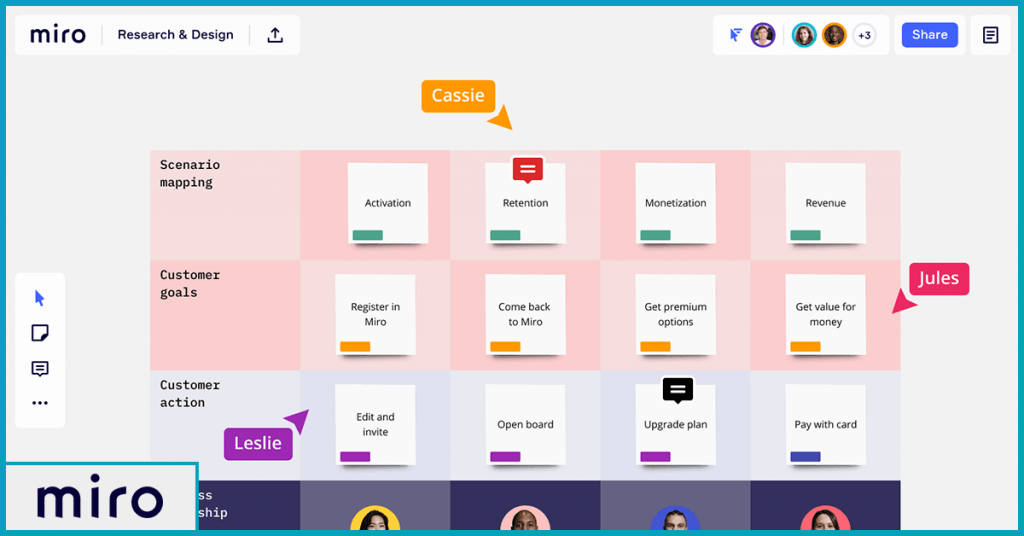
3. What is Miro?
Miro is a tribute to Spanish artist Joan Miro. Founded in 2011, the team at Miro has endeavored to recapture his iconic artistry with the motto “every canvas is unique”. The company offices are spread across the USA, Europe, and Russia, with clients including big guns such as Skyscanner, InstaPage, ATKINS, and SapientNitro.
When members in a cross-functional team bounce ideas around, it's easy to lose track of who came up with what, especially if some members work remotely and the rest are distributed or co-located.
The idea for a digital whiteboard tool came from the need to involve everyone in a team equally so that there is a shared understanding among members. The Miro board is an interactive workspace that streamlines the brainstorming process and ensures that the purpose and outcome of the ensuing discussion are clear to all in attendance.
4. What is being said about Miro?
Other Miro reviews consistently score the board at 4.5 on 5 across G2 Crowd, SoftwareAdvice, and Capterra, with its multi-device friendly viewing area on the board, rated the easiest to use. In other words, you experience the same look and feel across tablets, desktops, and mobiles.
However, Miro pricing options have been cited to be a bit steep for smaller teams which can deter teams with less than 5 members. Another drawback was the absence of offline capabilities, and the rare instance of a premium subscription not coming with all the features promised.
On the whole, most users report the movements on the board tactile, making it easier to organize tasks and epics.
Let's do a deep dive and explore some of its features!
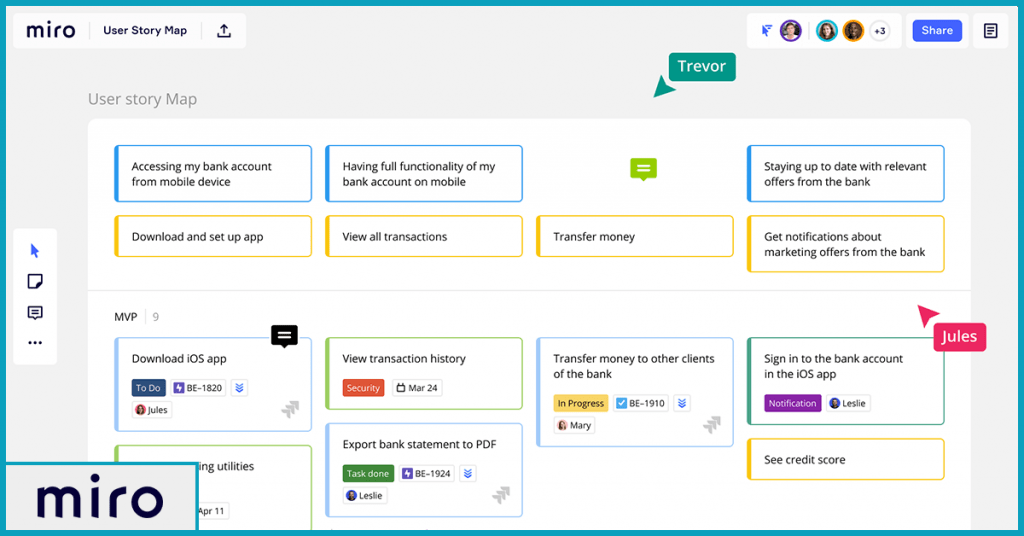
4.1 Miro's Infinite Canvas
The infinite canvas is a long-scroll digital page similar to a whiteboard setup. Visually speaking, it is a blank page with a pop-out icon tray located on the left side of the screen. In a Miro review by its Product Manager, Michael Luchen describes the canvas as a Google doc version of the physical whiteboard.
It lets you see the collaborators joining in and enables the creator of a particular project to restrict viewing, commenting and editing rights, just like you would on Google docs.
What it lets users do
Users can get onto the canvas to draw out ideas, devise strategy roadmaps and lockdown on a particular design. The iPad app version of the Miro software makes freehand drawing easier with a stylus. It can even predict the shape you wish to generate (for example, a circle)and recreate it on the canvas.
Users can make use of other such freeform shapes and join them with connector lines to create a relationship between two or more textboxes and shapes. This feature is useful for UX designers and web developers when diagramming, modelling, and prototyping.
The final product can be reviewed by all and exported onto any other tool, such as JIRA, to keep the process seamless.
Read More
Instagantt Review: All You Need To Know About A Gantt Chart Software
How to get started
Once you log in to Miro project management, the canvas opens up to a new blank project. You can move and position your mouse/trackpad/smartpen around and across the board and experiment with text boxes, prebuilt templates and freeform shapes. Comments can be inserted, replied to and resolved within the canvas until the design is approved and good to go.
Features the canvas syncs with
The canvas contains a wide selection of pre-built templates in addition to giving users the option to create their own themes. What I like most about Miro’s canvasing feature, is that it lets you customize wireframes. You can hold onto connections built within a particular model, making it a lot easier to organize information. What differentiates Miro from other remote team management tools is that it lets you save your model simulations with the connections formed intact.
What we liked about it
The Sticky Capture feature, hands down. It lets you take an editable photo of your whiteboard so that you can digitally transcribe your ideas without starting from scratch. From a usability point of view, signing up and exploring is straightforward.
What we didn’t like about it
During this Miro review, we noticed that its freehand drawing takes slightly longer to get used to on its desktop version, especially if you’re using a mouse. At times the cursor tends to hang across the board which turns the project into a waiting game!
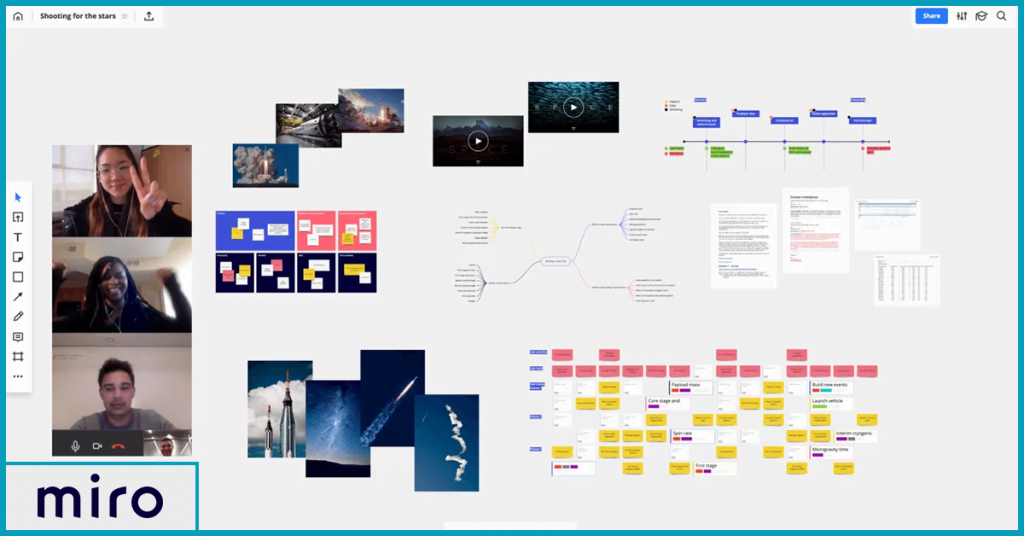
4.2 Custom templating in Miro
The templating feature comprises themes, palettes and frames to group content under. This helps you explore the desired look, feel and tone of a project. You can use a custom template to create mood boards, which is a collection of images and text samples. The fact that it integrates with Google images directly means you can enter a search for logos, drag and import them onto the collaborative whiteboard platform directly which lets teams know what the theme is about.
What it lets users do
Primarily, bringing ideas to life. It helps you create a visual narrative of marketing and creative design projects. It's especially useful to product managers in recording activities through a user story map. These templates help the rest of the team concerned to know which colour themes and layouts complement each other and let you experiment with how text will look across different templates.
How to get started
Click on the left side of the whiteboard and pop out the template option. Similar to PowerPoint, you’ll see a variety of templates arranged vertically and horizontally, with further options to add your own design which can be shared with the team.
Features the Template syncs with
Since it is built into the canvas, you get digital sticky notes, painting, smart drawing and writing features with it. You can choose a pre-built template from the library, or customize your very own for better clarity.
What we liked about it
The template library has use cases explaining the reasons behind creating each template. Broadly speaking, there are templates for strategy, planning, remote meetings, insights and decisions, brainstorming, workshop facilitation, retrospectives and feedback and even metrics.
What we didn’t like about it
Nothing really. The comprehensive template library makes the Miro board a great Trello alternative ( if you’re exploring other options)!
4.3 Screen sharing presentations with Miro
This Miro review brought its screen sharing option out front. With it , you can walk fellow coworkers, managers and clients through your presentation. Everyone can see and weigh in on what has been worked on so far, the progress made and what should be taken up next. Being multi-device and browser compatible, it allows you to present from any device.
What it lets users do
Users can dial in from anywhere, attend workshops and sit through brainstorming on an idea management tool. Although all registered users and guest editors can join in, a board editor moderates the session’s attendance to limit participation according to the member's relevance and inputs.
How to get started on it
Click Start on the bottom half of the collaboration toolbar to begin presenting. Once you download and install the Miro app on your tablet, you’ll see a blue outline appear on your screen. Other members will get a pop-up window indicating that the screen sharing session has started. People can join your stream, follow your action, speech and cursor movements in real-time.
Features screen sharing syncs with
Since screen sharing relies on audio and visual cues, the features it integrates with include video, microphone and voice conferencing applications, such as Zoom. You can know how your presentation is being received from the reactions of attendees on a Zoom or Skype call.
What we liked about it
You can take notes as the presentation goes on and afterwards, take a timed vote from everyone on their opinions on a particular workshop or design meeting. This way everyone is heard and if there’s a consensus, all easier for you to make a decision!
What we didn’t like about it
Nothing really. Screen sharing is as easy as it is on a Zoom session, and you can manage invitations in moderator mode to contain the meeting to members and guests.
4.4 Miro Wireframing
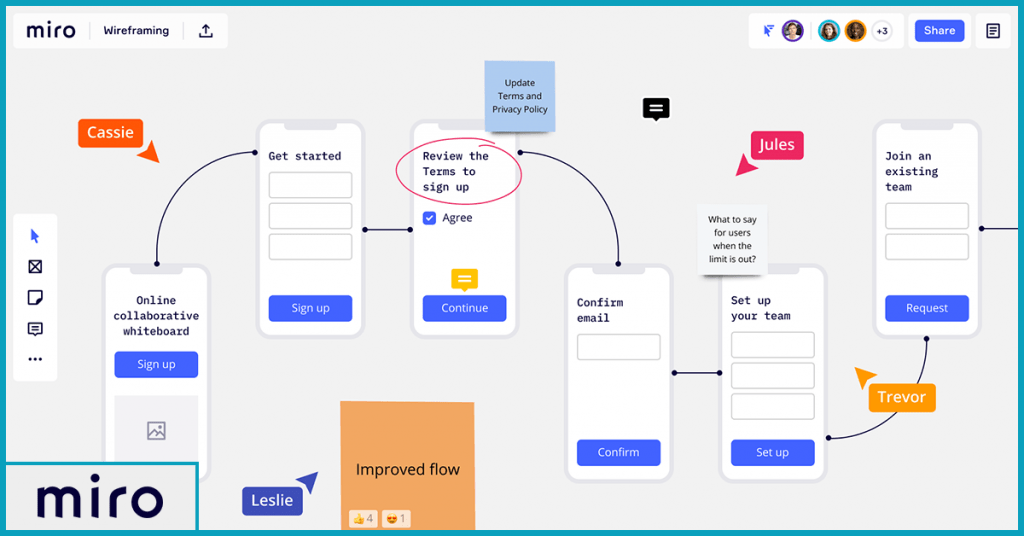
Wireframing is the skeleton of any design and is an iterative process. It undergoes many changes before approval. The wireframing options within Miro allow you to run a remote design sprint. Currently, the UI library has 60+ wireframe templates to choose what you’d like your prototype to be presented on.
What it lets users do
A user can aggregate interviews, feedback and surveys captured on Stickies and cluster them to build upon customer personas, blueprints and journeys. You can visualize pages and product screens without necessarily having prior design experience.
How to get started
Collect references and add them to your board. Tag coworkers with ‘@’ to start an internal conversation thread. You can import, reuse and modify existing web pages. Use the frame button to show multiple screens, and connect the frames with arrow pointers under the ‘link to’ functionality.
Features wireframing syncs with
It integrates with the infinite canvas described earlier above, and allows users to ideate, plan and collaborate in a central spot.
What we liked about it
It's clear, cuts to the chase and lets you track changes by timestamp and user. With integrations into UnSplash, Icon finder and Google Image Search, you can quickly lookup logos and add them to your wireframe. You can then lock in on a finished frame before passing it on for further action.
What we didn’t like about it
The wireframe templates are limited in the free version and access to the whole library is cordoned off by pricing. If your business justifies an enterprise package then you might get to see more options than what I could see during my trial.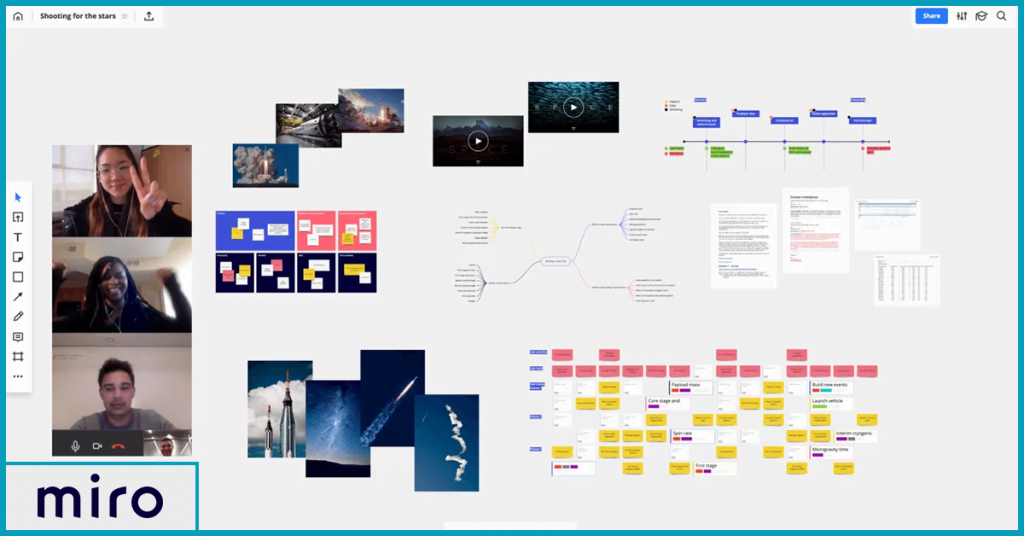
4.5 Mindmaps
The mindmap is a 100% free feature within the Miro review board that lets distributed teams concurrently devise sales strategies, map out information architecture, plan projects and brainstorm.
What it lets users do
Mapping out ideas is a great way to brainstorm and hash out your line of thinking. Users can iterate on the design and manage projects visually. Collaborators can work in real-time using an assortment of customer journey maps, flowcharts concept maps and empathy maps to link emotion to logic.
How to get started on it
Start by clicking anywhere on the Miro board. Use a central concept and add nodes to this highlighting the problem you want to solve. Any further ideas will extend from this core. You can add Child nodes to the central node by clicking on the ‘+’ symbol. Use colours to distinguish different users.
Features Mindmaps sync with
Mindmaps take less time and are easier to build with shortcuts known as hotkeys. You can export the finished map as a vector, or embed it into a presentation in real-time. To make it simpler for your audience, you can break up the mind map into frames before toggling into presentation mode.
What we liked about it
The beauty of it is that you can have your idea do the talking for you. It establishes a connection from Point A to B and allows you to plan strategy after running through all versions of the mind map.
What we didn’t like about it
There’s no explanation in the Miro review discerning the different types of mind maps, which means you may end up creating one that ultimately doesn’t do your strategy justice. If you’re new at this, you might have a hard time choosing between an empathy map or concept map to convey your point.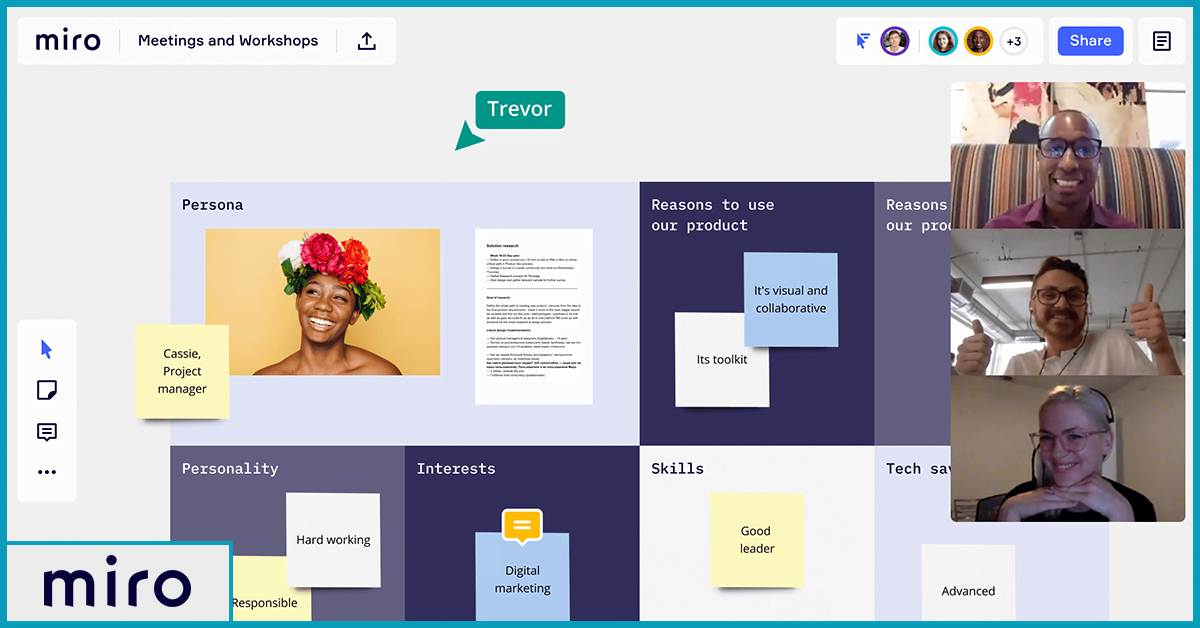
4.6 Miro Video Conferencing
Perhaps the best feature within the video board is that it plugs in Zoom, in addition to having a dedicated chat to start live discussions on. Its superior version (the Miro chat +) animates discussions up on Microsoft teams.
What it lets users do
Jump onto remote calls and take decisions jointly regarding the scope, look and feel of a project. Up to 25 participants can get in calls, and the speaker whose turn it is will not have to worry about being heard over the babble. Moderators or guest attendees can mute themselves directly on the board.
Read More
10 Remote Employee Monitoring Software To Explore Right Away!
Features video conferencing syncs with
The calling mediums integrate with countdown timers, voting plugins, Slack and user story maps by Miro. These features set a time limit to meetings to ensure it doesn’t overrun the clock and take up more of the team’s time than is necessary.
What we like about it
To be honest, I kept expecting my video to freeze up at an unflattering angle or at the very least experience a lag. However, when I tested it out earlier today, I found it easy to pull up Zoom without a separate meeting ID. The audio and video clarity is surprisingly sharp! I had one eye on the video and the other tracking comments and conversations I was tagged in.
What we didn’t like about it
This feature did great in the Miro review! Just make sure your internet connectivity is reliable to ensure the call is clear, both in audio and on video!
4.7 Agile Workflows
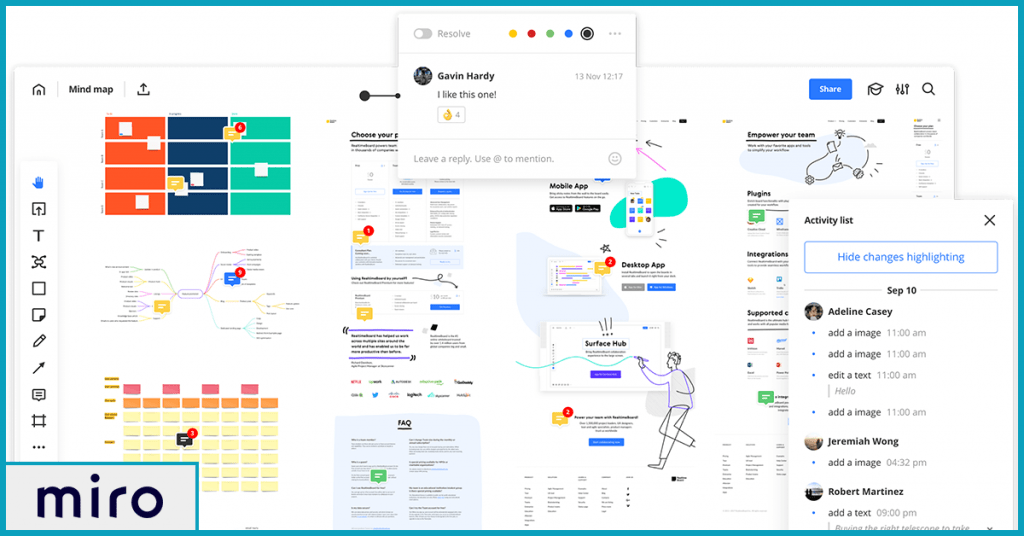
Keeping remote teams lean is easier when you can run a collaborative sprint. And this is made possible, with Miro’s kanban boards.
What it lets users do
This Miro review took us to the workflow streamlining feature. It lets remote teams run virtual stand-ups, retrospectives and work planning discussions in real-time. Users can stay engaged and weave histories into current sessions so that sequences make sense to all present.
Features agile workflows sync with
Workflows are styled according to Kanban principles, reflecting work completed, in progress and yet to be done. With over 120+ pre-built workflow templates, Miro’s Agile use case integrates with task management applications like Jira, Confluence and Asana.
What we like about it
Given how hard it is to prioritize while managing a distributed network of remote teams, the first thing on every remote manager’s mind would be on sticking to the priorities. Our Miro review demonstrates that you can rearrange tasks and resources in one place, mark dependencies and weave in adjustments such that the changes are trackable and visible to all on the team.
What we didn’t like about it
If multiple teams or one cross-functional team is on the board, the workflows can take more time to get through. The comment thread you’re tagged in can also get lost in a labyrinth of conversations so even if you are organized, you may end up spending more time trying to make sense of the alterations to an existing workflow than on approving the design.
5. Miro Software Review Verdict
Our Miro review showed us that the board has a lot to offer without sensory overload. I like the fact that we can see people as they join in, start comment threads and move around the board. It's also easy to look up images of logos for your creative design and work it into your project. Developers and UX- interaction designers will love the pre-built wireframe templates that can help lock down on a particular idea. You get to access a plethora of templates, frames and User Interface mockups and as you ease into the tool, you can even go about customizing your own creations!
In this Miro review, we looked into the platform’s packages, which are:
| free | team | business | enterprise |
| - unlimited users - 3 editable whiteboards -Premade templates. | - > 2 members - $8 per member/month - Unlimited boards, advanced attention management, projects, custom templates and remote meetings toolkit | - > 20 members - $10 per member/month. - Day passes for a one-off collaborator. - Single sign-on - External editors | - Custom pricing - Dedicated onboarding and customer account manager. - Advanced security detailing, permissions and auditing options |
6. FAQs
- What is a Miro board?
A Miro board is an online board that can be used to visualize ideas and work on projects as a team or individually.
- What are some Miro board examples?
Some popular Miro board examples include - training, collaboration, flow chart, sprint retrospective, and brainstorming.
{ "@context": "https://schema.org", "@type": "FAQPage", "mainEntity": [{ "@type": "Question", "name": "What is a Miro board?", "acceptedAnswer": { "@type": "Answer", "text": "A Miro board is an online board that can be used to visualize ideas and work on projects as a team or individually." } },{ "@type": "Question", "name": "What are some Miro board examples?", "acceptedAnswer": { "@type": "Answer", "text": "Some popular Miro board examples include - training, collaboration, flow chart, sprint retrospective, and brainstorming." } }] }
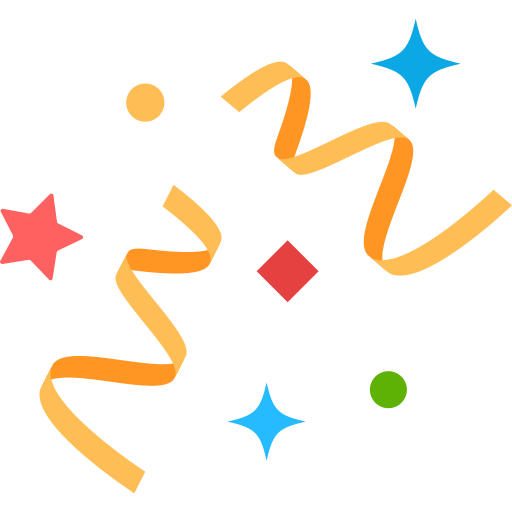 Interested in Virtual Team Building Events?
Interested in Virtual Team Building Events?

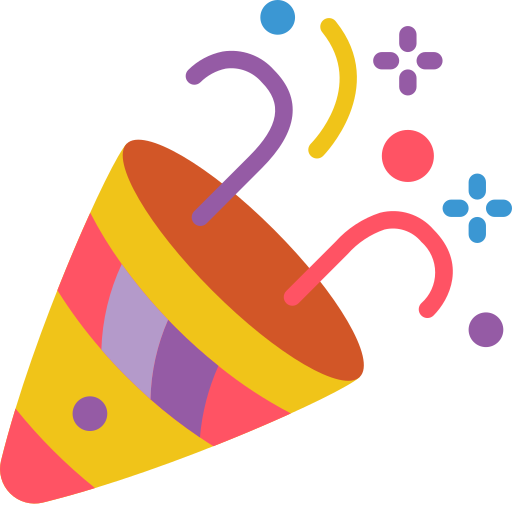

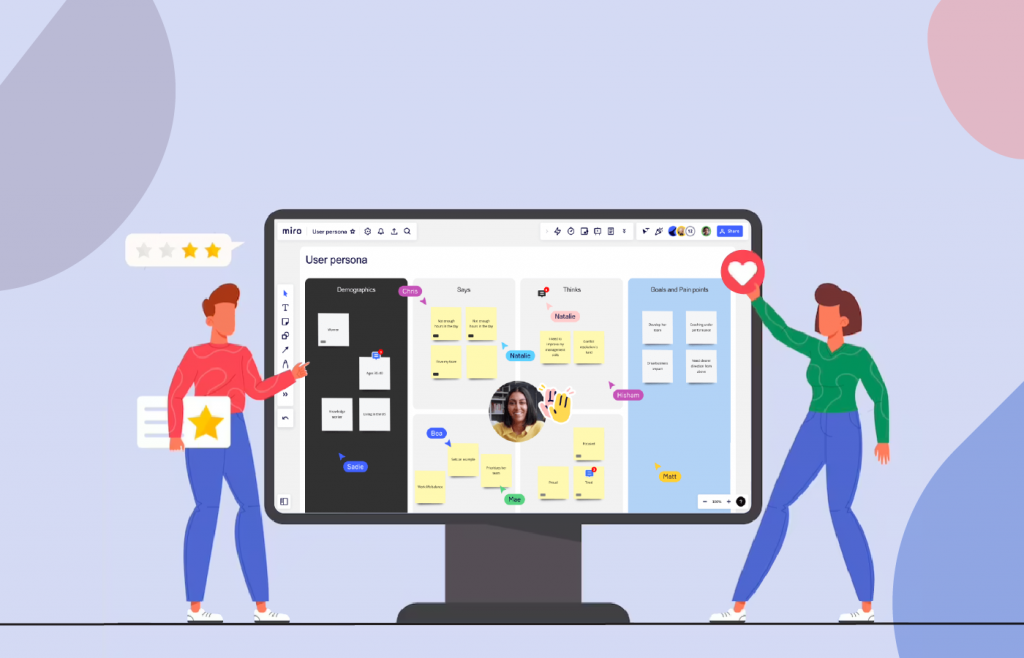
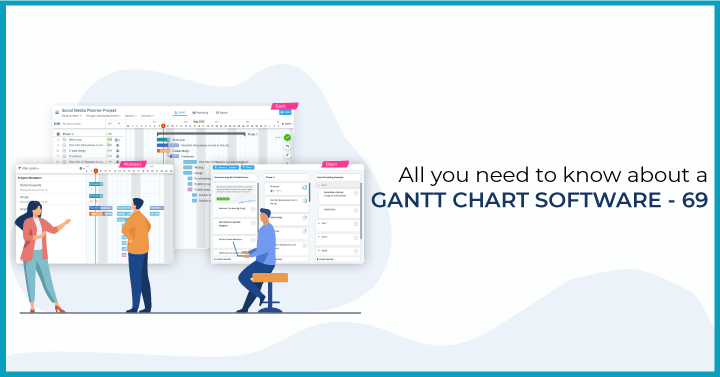 Read More
Read More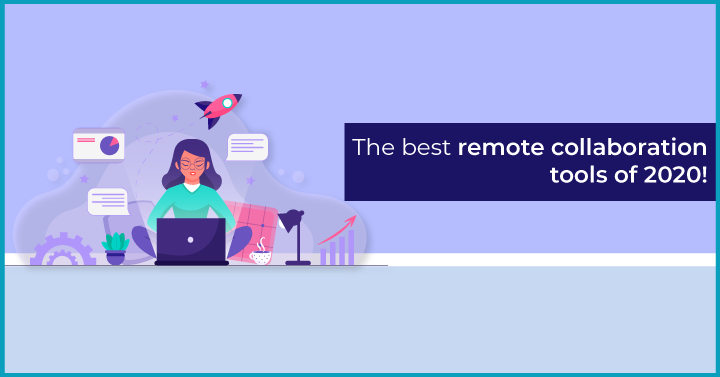 Read More
Read More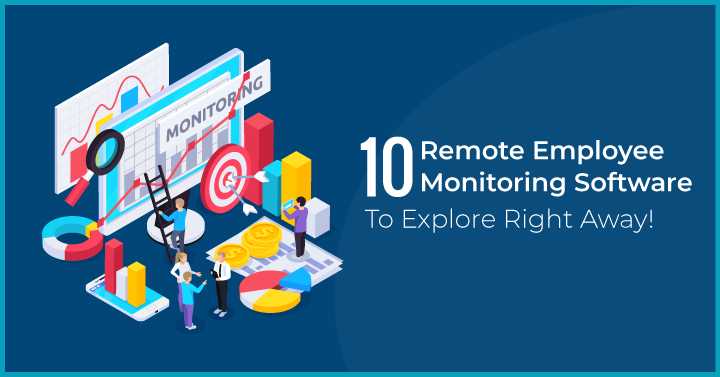 Read More
Read More